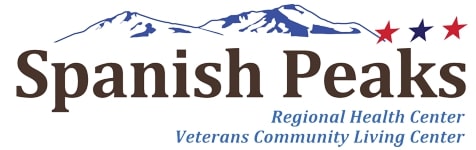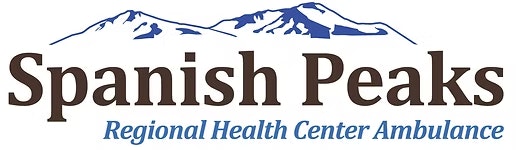Marketing Resources
Below is a collection of marketing resources for Spanish Peaks Regional Health Center and Spanish Peaks Veterans Community Living Center. This page will be updated frequently - you are encouraged to check back often for new content.
IT IS HIGHLY RECOMMENDED THAT YOU USE THIS SITE ON A DESKTOP COMPUTER, AS SOME FUNCTIONS ARE ONLY AVAILABLE ON THE DESKTOP VERSION OF THE SITE.
Logo Downloads
To download any of the logos below, click on the desired file type (JPEG or EPS) listed below each logo and select "save link as."
Approved Brand Colors
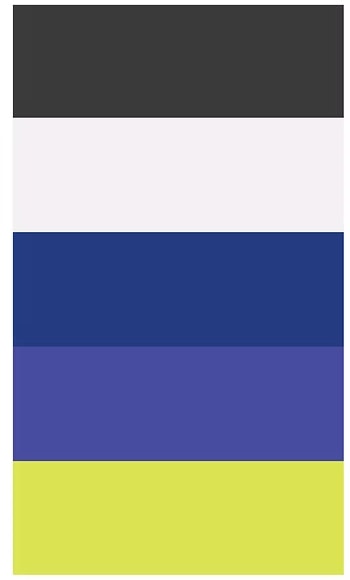
HEX: 3A3A3A
RGB: 58 - 58 - 58
CMYK: 69 - 62 - 61 - 52
HEX: F3EDF0
RGB: 243 - 237 - 240
CMYK: 3 - 5 - 2 - 0
HEX: 263B80
RGB: 38 - 59 - 128
CMYK: 100 - 91 - 18 - 5
HEX: 494CA0
RGB: 73 - 76 - 160
CMYK: 84 - 82 - 0 - 0
HEX: DBE353
RGB: 219 - 227 - 83
CMYK: 17 - 0 - 82 - 0
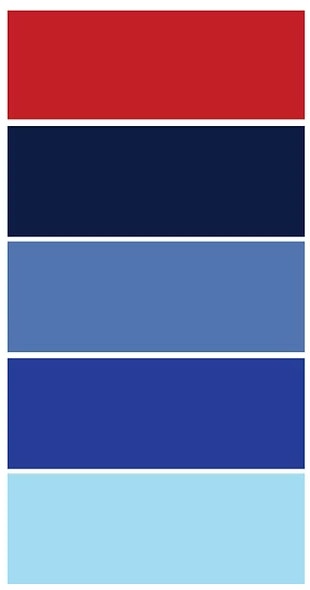
HEX: C22026
RGB: 194 - 32 - 38
CMYK: 16 - 100 - 100 - 7
HEX: 0E1C43
RGB: 14 - 28 - 67
CMYK: 100 - 90 - 38 - 50
HEX: 5175AF
RGB: 81 - 117 - 175
CMYK: 74 - 53 - 7 - 0
HEX: 293D97
RGB: 41 - 61 - 151
CMYK: 99 - 92 - 0 - 0
HEX: A3DAEE
RGB: 163 - 218 - 238
CMYK: 34 - 1 - 4 - 0

SPRHC Zoom Backgrounds
Instructions - For The Zoom Client App, Not The Online Portal
- Download one of the two backgrounds above by clicking the DOWNLOAD button below the image. It will open in a new window, Right-click and choose SAVE IMAGE. Save the file to a location on your computer that you'll remember in just a moment.
- Sign in to Zoom.
- In the navigation menu, click Settings.
- Select Background & Filters from the menu.
- Towards the right of the thumbnail images, you'll see a PLUS SIGN. Click the plus sign and choose "Select Image."
- Navigate to where you stored the downloaded image and select.
Instructions - For Online Portal
- Download one of the two backgrounds above by click the DOWNLOAD button below the image. Save the file to a location on your computer that you'll remember in just a moment.
- Visit https://zoom.us/profile/setting and sign into your account.
- Select "In Meeting (Advanced)" from the menu at left.
- Scroll down to the Virtual background section.
- Select Manage Virtual Background
- Navigate to where you stored the downloaded image and select.
Notes
- Note: Users must sign out of the Zoom Desktop Client and sign back in for Virtual Backgrounds to take effect.
- If the setting is disabled, click the status toggle to enable it. If a verification dialog displays, choose Turn On to verify the change.
- If the option is grayed out, it has been locked at either the group or account level, and you will need to contact your Zoom administrator.
- For additional details should you encounter problems, please visit https://support.zoom.us/hc/en-us/articles/210707503-Virtual-Background
Email Signatures
To maintain consistency in our email signatures throughout the organization, we ask that you reference this Word document to set up your email signature with the appropriate logo and font style.
Download / Request Artwork For Marketing Materials
Submit request for artwork (for brochures, flyers, envelopes, etc.).
New Item Request
Note: all requests will be reviewed upon receipt. You will be notified of approval or disapproval of request. Submission of request does not mean the project has been initiated.
Social Media Content Quick Request
Fill out the form below. Alternatively, you may email your request.